
After several hours of playing, you may notice that your VPick becomes less sensitive and occasionally misses notes. This is usually caused by foreign matter, commonly called crud, becoming trapped between the contacts, preventing them from making a good electrical connection. Once the accumulated crud is removed, the VPickís original performance will be restored.Crud removal is really quite easy. All youíll need is a small flat-blade screwdriver, a piece of paper, and a solid flat surface, like a table, to work on.First, unplug the Vpick from your computer and take a close look at its construction. The outer shell is actually a single piece of plastic hinged in the middle. When you look closely, you will see the long straight, light colored edge that runs the entire length of the VPick. Thatís the hinge. Opposite the hinge, is the seam that starts where the wire enters and runs around the Vpick along one side of the fin. Use your small flat blade screwdriver to slowly and carefully pry open the seam, starting at the point shown in the drawing below.
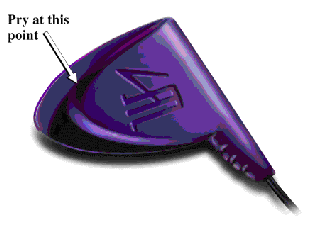
Once the VPick is open, take a moment to see how itís built. Understanding its construction will make it easier to reassemble. You can see that the two contacts and the wires connected to them are held in place by ribs in both halves of the plastic shell. The black strain relief on the cable that prevents the wires from being pulled out is also held in place by ribs. The halves of the plastic shell are held together by seven round pins around the outer edge of one half that align with holes in the other half.Next, place the piece of paper between the two contacts. While pressing down on the top contact, pull the paper out. The crud will come out on the paper. Repeat the procedure several times using a different spot on the paper each time. Before you close the VPick, make sure that the contacts are seated correctly, the wires are still connected, and the cable strain relief is in its correct position. Now, slowly and carefully close the VPick, making sure that the pins align with their holes. Plug the VPick back into your computer and check it out. Its original performance should be restored. If it doesnít work correctly, open it again and make sure everything is where it should be.